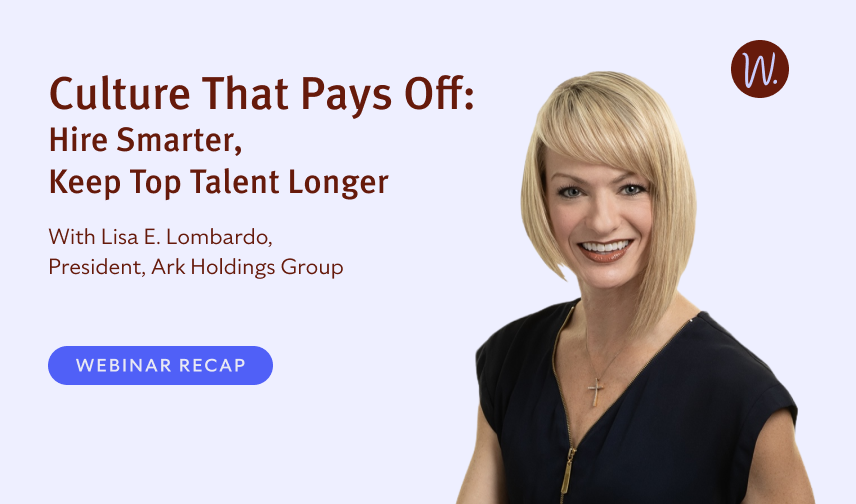Table of Contents
Why Does Every Business Need a LinkedIn Business Page?
LinkedIn business pages are not just a “nice-to-have” feature—there are several benefits of LinkedIn for business. They establish credibility, expand professional networks, and—most importantly—attract talent. Here’s why every business should consider building and optimizing their LinkedIn page.
LinkedIn Business Pages Build Brand Credibility
A LinkedIn business page acts as an official profile for your company, signaling legitimacy and providing insights into your company culture, mission, and values. A well-crafted LinkedIn page reassures candidates that your business is established and committed to its brand.
Expand Your Network with a LinkedIn Business Page
LinkedIn enables companies to connect not only with job seekers but also with potential partners, investors, and clients. When your LinkedIn page highlights your company’s value proposition and industry expertise, it becomes a networking tool building bridges to new opportunities.
Attract Top Talent Using Your LinkedIn Business Page
LinkedIn is a go-to for job seekers researching potential employers. An up-to-date, engaging LinkedIn page helps you attract candidates by showcasing your company’s values and culture.
Preparing to Create a LinkedIn Business Page
Essential Requirements
- Individual LinkedIn account
- Identifiable company logo
- Concise tagline and an “About” section
- Website link
- Contact information (email, phone number, business address, etc.)
Choosing LinkedIn Business Page Administrators
Select the right page admins who are familiar with your brand and comfortable with communication. These team members will keep the page active, respond to inquiries, and help build your brand presence.
40% of small businesses rely on LinkedIn to recruit and hire new employees.
(Source: Wizehire Small Business Survey 2024)
Step-by-Step Guide to Creating a LinkedIn Business Page
Now that you’re prepared, let’s dive into creating your LinkedIn business page step by step.
Step 1: Log in and Navigate to LinkedIn Pages
Log into your LinkedIn account, click on the “Work” icon at the top right of the page, and then select “Create a Company Page” from the dropdown menu. It’s a simple first step to getting your business on LinkedIn.
Step 2: Choose the Page Type
Now, it’s time to choose the page type that best represents your business. LinkedIn offers options like “Small Business” or “Medium to Large Business,” so pick the one that fits your company’s size and goals. You’re one step closer to building a great online presence!
Step 3: Fill Out Basic Company Details
Here’s where your business comes to life! Enter your company name, choose a memorable LinkedIn URL, and upload your logo. This information sets the tone for your brand, so take your time to make it look just right.
- Company Name: Make sure this matches your business name on other platforms.
- LinkedIn URL: This should be simple and consistent with your brand name.
- Industry: Choose the category that best represents your business.
- Logo: Upload a high-quality logo, as this will be visible in LinkedIn searches.
- Tagline: Write a short and memorable tagline that captures the essence of your brand and gives a good first impression.
Once you’re done, click “Create Page” and get ready for the next steps!
Step 4: Craft a Strong “About” Section
The ‘About’ section is your opportunity to share your story. Highlight what makes your company unique, from your values to your mission. Think of it as a warm introduction to potential candidates and partners. With a few sentences, you’re setting the stage for a great first impression!
Step 5: Add Location & Contact Information
Adding your business location and contact details helps candidates and partners connect with you more easily. Include key information like your email, phone number, and business address to make it easy for people to reach out. This step is all about being accessible and approachable.
Step 6: Add Page Admins
Navigate to the settings and assign page administrators, who help manage the page, respond to messages, and engage with followers.
Assigning page admins is a smart move to keep your LinkedIn page active and engaging. Choose team members who know your brand and enjoy interacting with followers. With a strong admin team, your page will always feel fresh and inviting for visitors!
Step 7: Connect your LinkedIn company page to Wizehire
We partner with LinkedIn and post your job ads for you! It only takes a few minutes and helps you get up to 4x more applicants with our “Easy Apply” integration.
Simply log into your Wizehire account, navigate to your Account Settings, and enter your Company LinkedIn ID—we’ll handle the rest!
Optimizing Your LinkedIn Business Page for Success
Once you’ve created your LinkedIn profile, ongoing optimization is key to maintaining a dynamic, engaging page. Here are some tips for success:
1. Use High-Quality Visuals
High-quality visuals make your page stand out. Use clear, professional images for your logo, banner, and posts to give a polished first impression.
2. Leverage Keywords for SEO
Incorporate relevant industry keywords in your description, posts, and job titles to improve your page’s visibility in LinkedIn searches. This makes it easier for potential candidates to find your business.
3. Post Regular Updates
Stay visible by sharing updates weekly. Post about company milestones, industry news, or team achievements to keep your audience engaged and boost your presence.
4. Showcase Company Culture
Highlight your company culture by sharing team events, accomplishments, and everyday moments. This gives candidates a real sense of what it’s like to work with you.
5. Use LinkedIn Analytics to Measure Engagement
Track your page’s performance with LinkedIn Analytics. Review key metrics like page views, follower growth, and engagement to understand what content resonates best with your audience.
Final Checklist Before Launching Your LinkedIn Business Page
Before launching, make sure your LinkedIn page reflects your brand and is ready to make a strong impression. Here are some final checks to help you get started confidently:
- Double-check that all sections are filled out and accurate.
- Ensure your page is consistent with other social profiles and your website.
- Encourage your employees to follow the page and engage with posts.
- Write a “launch post” to introduce the page to followers.
Strengthen Your Recruitment Strategy with LinkedIn and Wizehire
A LinkedIn page is a great first step in attracting talent. Once it’s live, let Wizehire support you with tools that simplify hiring.
Ready to boost your visibility and bring in top talent? Start your LinkedIn business page today, then explore Wizehire’s free trial to seamlessly integrate Wizehire into your hiring process.
Frequently Asked Questions About LinkedIn Business Pages
Why does every business need a LinkedIn business page?
LinkedIn business pages are not just a “nice-to-have” feature—there are several benefits of LinkedIn for business. They establish credibility, expand professional networks, and—most importantly—attract talent. Here’s why every business should consider building and optimizing their LinkedIn page.